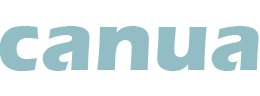Canua FAQ: Frequently asked questions about the canoe & SUP app | Offline maps, tracking, subscriptions
Answers to all questions about the features of the Canua Paddle app
Expert solutions for canoeing and SUP enthusiastscanua is the only outdoor app that focuses on paddling and links water information with the map and tracking. With the canoe database, the DKV has been collecting waterway information for boats powered by muscle power since the 1920s.
Here you will find answers to the most frequently asked questions about canua as well as latest information. If this does not answer your question, please send us an email. E-Mail Support.
Current tips for better GPS tracking
🔋 What do I have to do to ensure that tracking runs through the entire tour? In case you often get straight lines or tracking stops, the most common cause is the setting for battery usage in the cell phone. This must always be set to not restricted. If mobile apps are not used for a longer period of time, there is a setting that allows the operating system to undo your changes and reset them. On Samsung phones, it is called Remove permissions for unused apps. This switch should always be turned off for canua. ~ Click here for the complete tracking information on this page.
Canua Edition PLUS: Subscriptions & Premium Features
Canua Edition PLUS is the premium subscription for canua users. With a canua Edition PLUS subscription you have the following additional features:
- Save all your planned routes
- 99 stopovers for planning routes
- Offline map - download map sections
- View the complete water courses
- Additional map layers, satellite and contour lines
- Export planned routes
- Import planned routes
- Import tracks from other canua users
- Wetherforcast
- View all best tour tracks
The subscription is only available inside the canua app. In canua on the top left, open the menu and tap. canua Edition PLUS
If you have an iOS device (iPhone or iPad), the purchase is processed via your Apple ID and the Apple App Store. If your device is based on Android (Google), the purchase is processed via your Google account in the Playstore. You will receive your invoice from Apple or Google, not from us.
The current, cheapest and correct price of canua Edition PLUS is only displayed within the app. Special promotions or introductory prices are not displayed individually on the website or in other channels.
You can cancel your subscription of canua Edition PLUS at any time.
Important: Deleting the app or your canua account does not cancel the subscription.
You cancel your subscription where you originally startet it in the Apple App Store or the Google Play Store using your originally used Playstore account or Apple ID.
If you have an Android device please follow the instructions provided by Google. It is best when you open the following web site on your mobile device: Cancen, pause or change subscriptions on Google Play Store.
If you have an iOS device (iPhone or iPad) please follow the instructions provides by Apple: Cancel a subscription from Apple.
Normally it is not possible to get a refund for InApp purchases. Also in general it is not possible to get a credit note for partly used subscriptions. Newertheless both, Apple as well as Google, offer a possibility to apply for a refund.
If you subscibed with the Google PlayStore and use canua on your Android device you will have to apply at Google not at TouchingCode. here you can apply for a refund at Google: Apply for a refund from the Google Play Store.
If you purchased the canua Edition PLUS subscription with your Apple ID (iOS device) you will have to apply for a refund at Apple not at the TouchingCode. Here you can apply for a refund at Apple: Apply for a refund for purchases in the Apple App Store.
Canua offers a wide range of paddle tour suggestions troughout Germany and beyond. Unless otherwise stated, the suggested canoe and SUP tours are taken from the tour collection of the German Canoe Association (DKV).
Tour suggestions describe the paddles with text, fotos as well as the route from A to B. This is what you get, when you purchase a tour suggestion:
- A textual, illustrated description of the tour and their stages. This description varies depending on the author, region and tour. In most cases, entry and exit points, return transport, distances and the exact nature of the route with kilometres, possible wild water sections, obstacles and dangers are described in detail. The authors' own experiences of paddling the route are included and places of interest along the route are presented. There is also an appendix with navigation rules and addresses of accommodation, campsites, local tourist offices, restaurants and other attractions on land and water.
- The routes of the described paddles. You can open them in canua in the map and use them directly and without further ado for your own journey. There are a few individual tours that do not include a route. However, this will be displayed before you purchase. The routes are included in the Edition PLUS subscription - therefor, as a subscriber of canua Edition PLUS, you only purchase the text part.
The Tour suggestions are available as an inApp purchase from 99 Cent. You can purchase them individually with your Apple-ID or your PlayStore account.
How can I try the offer? You can find reading samples, for example a day trip on the Niers, in canua at Start (bottom left). At the start screen tap a reading sample and tap Read / Lesen (set in blue color). This will open the description and with Route > Show on map / Auf Karte zeigen the route will open on the map.
Where do I find the tour suggestions in canua for iOS? At the bottom to the right tap Tours, then, at the very top, tap Show most beautiful tours. The tour list starts with your purchased tours. Then tours grouped by regions are listed like Bayern, Berlin and Brandenburg, Mecklenburg-Vorpommern, Nordrhein-Westfalen and more follow.
Where do I find the tour suggestions in canua for Android? At the bottom to the right tap Touren and then, at the very top, tap the Button Schönste Touren / Most beautiful tours. The tour list shows two tabs at the top. One is Stöbern / Browse, the other is Deine Käufe / Your purchases. To browse the tours, scroll up the list or enter the first letters of a body of water in the search field and touch the magnifying glass. As an Edition PLUS subscriber you can open and use all routes of all most beautiful tours directly in the map. To do this in the short description tap the field with the gey background color Auf Karte zeigen / Show on map. The exact text may vary from tour to tour.
In which languages is the offer available? The canua version for iOS offers the most beautiful tours in the original german language as well as in english netherlands, french, italian and polish. To see the translations you may have to change the language for canua in the iPhone settings. The canua version for Android offers the most beautifull tours in german language only.
In case the most beautiful tours do not act as described above, please restart or update canua. Have questions regarding the preplaned tours? Please send us an e-mail at osticket@apmato.com. Thank you very much.
Map usage & route planning
The offline maps are not opened or loaded in that sense. Regardless of how good the data connection is at the moment, stored map tiles are always usable in the map, while the rest of the map may be missing.
It works like this: When you are offline, you only see the previously saved map sections in the map. Since you can't reload, you only see the white grid for the rest of the map, and individual map tiles may trickle in from time to time. The list of offline maps in the iOS version of canua is there to delete previously loaded map sections. Otherwise, it has no further meaning.
To try it out, simply turn off Wi-Fi and mobile data and then navigate to the edge of the loaded area.
To save map tiles for offline usage, we recommend using the Make map available offline option within the route summary after you have planned a route. This will save exactly the map tiles you need and a little bit beyond, making it the most effective and fastest.
With canua, tracked trips and planned tours are not yet synchronised via your profile. All data is on the device on which it was created. This has the advantage that you can log in to canua with different accounts and the tracks and routes are always there. It is also easy to change your email address. You create a new account, delete the old one and you can continue directly in canua. The important thing is that canua must not (ever) be uninstalled.
The disadvantage is that planning and tracking have to be done on the same device. So you can't plan on your tablet and then just go out on the water with your phone.
Things are different for the Most Beautiful Tours. They are linked to the Apple ID, not to the canua account. Here you have to log in with the Apple ID in the AppStore on the iPhone or iPad with which you bought the Most Beautiful Tours and can then see your purchased tours on different devices with "Restore purchases" in the canua settings (Start > Menu top left > Settings).
Maps
canua uses the world map from OpenStreetMap (OSM) - copyright OpenStreetMap contributors. This map is very accurate and also contains a wealth of individual information for bodies of water. Nevertheless, the accuracy of the representation of water bodies is limited. For the representation of small water bodies, such as narrow channels, rivers and streams, OSM uses a standardised minimum width. At the highest zoom level, they even have angular contours. As with minor roads, the width on the map does not correspond to the real dimension. The track therefore deviates more often from the actual paddled line for small bodies of water, which are of interest to paddlers, than for large bodies of water.
In addition, meandering watercourses change their natural course over time. These changes have to be traced on the map again and again.
Smartphone
When tracking, canua relies on the quality of the stream of coordinates provided by the operating system of your device. Canua processes and optimises the coordinates it receives. The actual raw data, however, comes from the location component of your smartphone.
The location is determined by satellite (GPS, Galileo, ...). It is most accurate when there is a line of sight to 4 to 5 satellites. On open water, the conditions are very good. On small rivers, which may be covered with trees, between high houses and especially under bridges, the signal is weaker and the recorded track may show jagged outliers or run dead straight for a short time.
Important settings for tracking - turn your 📱 into a tracking device
Android smartphones are usually pre-configured by the manufacturers for low energy consumption and data saving. Phone calls and chats are supposed to work well and for a long time. Specialised apps, especially if they run in the background and do not appear to be active - as is the case when tracking with canua - are switched off by the Android operating system without notice. This can lead to tracking with canua being terminated or individual few points being connected with straight lines.
- … For a successful recording of your tour, please change the battery usage to unrestricted:
1. Select the settings of your Android device (not those of canua).
2. Select Apps
3. Choose canua
4. Select Battery
5. Select Unrestricted (the top item)
The summary must then show " unrestricted and in the background. This option can be switched on and off individually for each app. You will not change the basic setting of your device, nor will you influence the behaviour of other apps. - … under Permissions > Location, set the option for canua to Always.
- … If necessary, also deactivate general power saving. In the device settings under Battery or a similar name and switch off all power saving options such as power saving, ultra power saving, smart power saving.
- … Allow to run in the background. Under Start, set the options so that canua is allowed to run in the background.
- … activate the option Screen permanently active in canua. It appears directly before you start tracking. This prevents standby. However, the screen may be dark. It does not mean that the screen is active for the whole tour.
- … use the basic settings of canua when tracking. With the default settings, canua uses all available data sources when recording and uses the mobile network together with the GPS of the device to be able to determine the location in as many situations as possible.
- … Stow the device you are tracking with as high up on the boat as possible. The GPS works best when there is visual contact with the satellites.
- … Connect an external power supply, for example a power bank, if available. If the Android smartphone is connected to the power supply during tracking, older Android operating systems assume that the energy supply is secured and behave accordingly "wastefully". Apps or processes running in the background may not be switched off as quickly.
- … The GPS signal almost always breaks down under bridges because it is blocked by the structure above you. So don't be surprised if there are outliers in the recorded line around bridges but also in urban canyons.
Don't kill my app! - Useful tool für Android
The web site Don't kill my app! offers many useful tools for a wide range of Android phones and operating systems. For example, it is recommended to "lock" the app in the recent apps to prevent it from beeing terminated. They also offer an Android app in the Playstore that can be used to check how well the phone supports background processes and allows apps to be active in the background for longer periods of time and get things done.
More information and a ink to download the chacking tool can be found here: Don't kill my app!
iPhone devices
There can also be problems with recording on iPhones, but here it is less common and above all easier to solve.
There are three main things that help with the iPhone:
- Location detection for canua schould be set to Always
- Power save mode should be switched off (battery symbol at the top is white).
- When tracking the option Screen permanently active should be switched on. However, the screen can still be switched off. It just prevents the standby mode.
Destination button remains inactive or a straight line is drawn as a route.
In the canua help it is described that canua determines the shortest path on the water between the starting point and the destination point. However, the destination button sometimes does not want to become active and remains grey or canua simply draws a straight line.
There is one rule of thumb
The rule of thumb is that a tour can be planned as long as A and B are on the same stretch of water. When planning where A and B are on different waters, it is best to reduce the length of the route and create partial routes. In the objects, the names of the waters are set in blue and/or are next to the round symbol with the wave. It is best to check there whether B is on the same stretch of water as A.
To create a longer route, A and B must first be set. If a straight line is created, set a stopover as a support point at critical points, e.g. at water crossings, estuaries or a branch. Now you can experiment with drawing B further away and setting more intermediate stops.
Double objects help, even with short routes
In certain places there are duplicate objects that belong to different water bodies. These are often found at mouths and at places where one stretch of water ends and another begins. It therefore makes sense to enlarge the map considerably and to work with the filters and only show those symbols that come into question as a destination point and then select the appropriate one that is located on the stretch of water on which the journey is to be made.
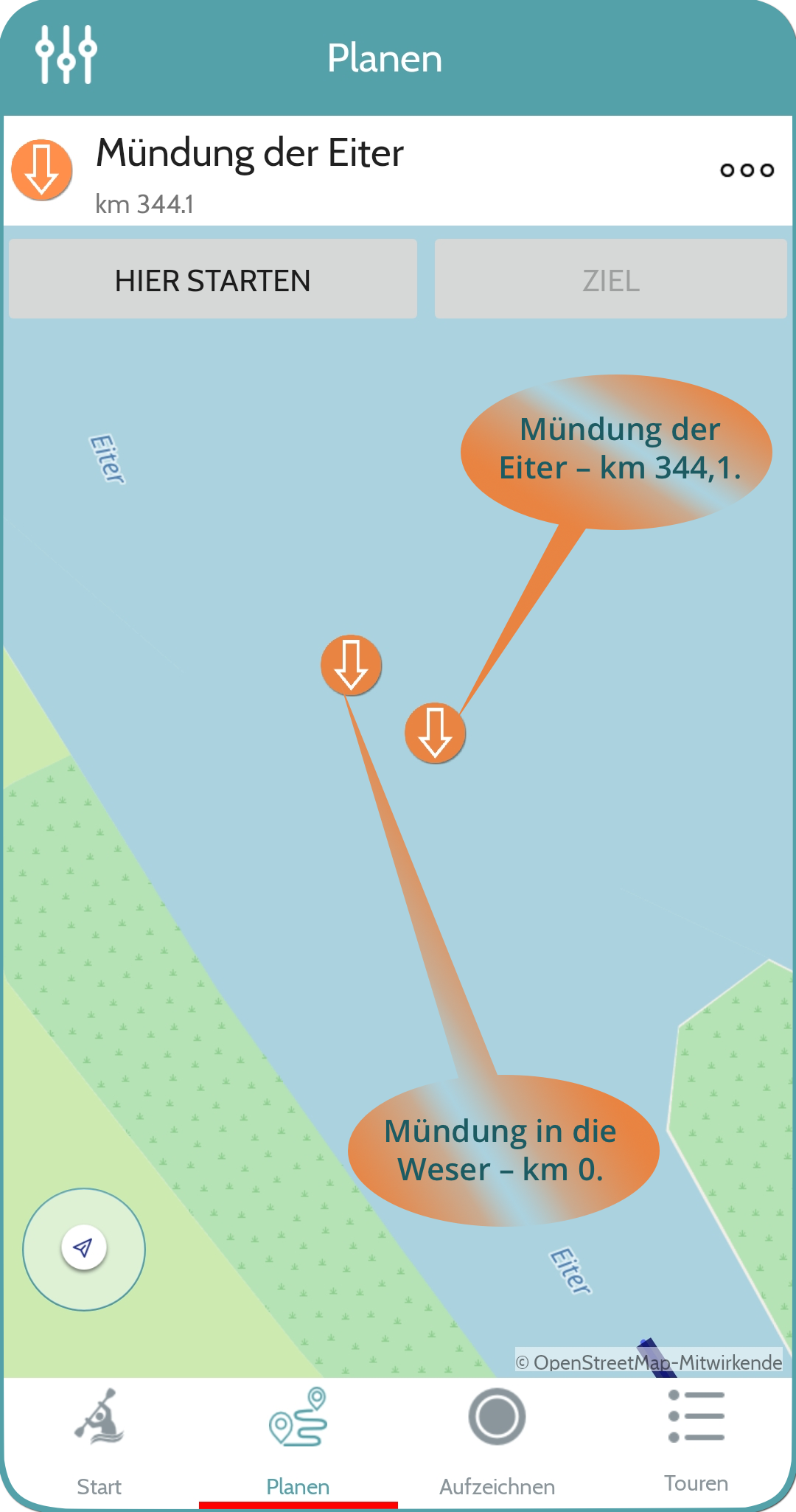
Planning on lakes
On lakes, route planning is limited for the following two reasons:
- A and B cannot be positioned on the same object and the route is optimised based on length, as mentioned above, so that if two points are close to each other, canua connects them by the shortest route.
- Not all lakes have suitable reference routes. Some offer a circumnavigation of the lake, some only a crossing on the river flowing through, some are not yet mapped.
If a white space appears when registering or logging in, canua cannot access the Internet.
Zum Registrieren muss die canua App mit dem Internet verbunden sein. Canua prüft, ob die E-Mail, die du eingetragen hast, eindeutig ist und speichert das Konto auf dem canua-Server. Aber auch die Formulare zum Registrieren und Anmelden werden vom Server geladen.
- Please check whether the device is connected properly to the Internet. For example, go to https://www.canua.info in the browser you normally use on your smartphone to view web pages.
- Please check whether the canua app itself is connected to the internet. To do this, go to the smartphone settings under 'Wireless and network ⟫ Mobile data ⟫ Data usage ⟫ canua'. Here you can set the Internet access for each app for mobile data and WLAN. Here you must make sure that WLAN and background data are permitted for canua.
This feature allows you to find out where you are. To switch it off, simply tap the symbol at the bottom left of the map. The symbol looks like a paper aeroplane.
I have an electronic logbook and would like to register with canua, how do I do that?
The prerequisite is an existing DKV electronic logbook (eFB). The eFB uses a user name and password for authentication, not your e-mail address.
- Start canua and go to Register. You may have to log out first so that login and registration are offered. To do this, touch Start, then the menu at the top left and then Logout.
- Now touch the button at the bottomeFB.
- Enter your electronic logbook data, i.e. your user name and password.
- Finally, please confirm your entry.
Please note: You can always log in to canua with your electronic logbook, even if you have previously logged in with an email address, your Facebook or your Twitter account. If you register or log in to canua with your electronic logbook, your other accounts will remain, but most importantly, your recorded tracks, your planned tours and your purchased tours (currently only in the iOS version) will remain in canua, so you will not suffer any disadvantages if you log in using a different method.
I can't log in and Reset Password says Account does not exist.
How do I log in to canua with my electronic logbook?
If you originally met with aneFB accountIf you have registered with canua, you will also have to click on theeFB button (bottom)Press the button. The login screen will then appear, where you can log in with your eFB access data.
This allows tracks recorded with canua to be transferred to your electronic logbook within canua. The eFB uses a username and password for authentication, not the email address.
What do I do if I have forgotten my password?
The eFB password cannot be reset in canua as the user management for your electronic logbook is done on the eFB server. Please use the following link if you want to change your eFB password: https://efb.kanu-efb.de/register/helppassword.
What is the benefit of registering with the data from my electronic driver's logbook?
If you log in to canua with the access data of your electronic logbook, you can transfer your recorded tracks to your electronic logbook, which is located on the eFB server of the DKV.
In this case, the option "Transmit to eFB" appears after each recording of a trip. This option is only visible if you have previously logged in to canua with the username and password of your electronic logbook.
What is the eFB?
The electronic logbook, eFB for short, is a public portal for paddlers that the German Canoe Association (DKV) has been operating for some time. Here you can find detailed information about it: https://kanu-efb.de.
Canoeists can send their tracks from canua to theirelectronic logbookand thus easily participate in the DKV paaddling challenges. But it is also possible to plan trips and view one's own paddled tracks on the map on the computer.
The DKV electronic logbook is freely accessible, it is free of charge and no membership of the DKV or other clubs is required.
Practical aids for paddlers
Under Map Legend in the menu. Go to "Start" at the bottom, then to the three "dashes" at the top and then to "Map legend". Here the meanings of the round symbols and the letter abbreviations used in the water and object descriptions are explained. Please give us feedback if something is missing or not presented in an understandable way.
The following list can also be found in canua.
| MW | Motorway |
| TB | Travel ban |
| YH | Youth Hostel |
| RW | Railway |
| WBC | Water body code |
| HHW | The highest water level ever recorded at the measuring point in question. |
| HNW | Highest navigable water level |
| F | Floods |
| KC | Kanuclub |
| li | links |
| MW | Middle water |
| NNW | The lowest water level ever recorded at the measuring point in question. |
| NRW | DKV Water Guide North Rhine-Westphalia |
| NSG | Nature reserve |
| NW | Low water |
| OST | DKV Waterways Guide East Germany |
| RC | Rowing Club |
| re | right |
| s. | see |
| Str | Street |
| SWD | DKV Waterways Guide Southwest Germany |
| UV | Bank access ban |
| WSA | Waterways and Shipping Authority |
| WW | White water |
For the privacy policy of the canua app, please follow this link: canua App Privacy Policy.